Hosting webinars is considered one of the most effective ways to broaden your target audience, generate new leads, and inform on topics your audience prefers. It’s also the most cost-effective and convenient way to reach a global audience.
Once you successfully host a webinar, you don’t have to keep covering the same topics over and over again, as the recording option captures the session allowing playback as on-demand content. Statistically speaking making webinars on-demand by default can increase the total number of views by up to 80%. Isn’t that news?
As you invest your effort, try to squeeze the most out of it by recording and repurposing that content for marketing purposes. Isn’t it amazing to know how much you can achieve by simply recording a webinar, right from your desk with just a click?
For those who want to know how to record a webinar, let’s get started with some tips and tricks to elevate your recording by creating viral content post-production.
Also, we’ve included some information on the best webinar hosting platforms and key factors to consider before conducting your next webinar.
How to Record A Live Webinar vs a Pre-Recorded Webinar?
Who doesn’t record webinars nowadays? Everyone does it. In fact, people have started pre-recording webinars and hosting perfectly scripted sessions, even automating the entire process with greater flexibility.
As a bonus, some video marketing platforms now come with built-in features that allow you to manage every aspect of your webinar including editing, repurposing and handling marketing for you while you sit back to relax.
Before we move on to the topic of how to record a webinar, let’s help you maximize your exposure by comparing the benefits of recording live webinars versus hosting pre-recorded webinars.
Recording live webinars
If you’re wondering how to record a webinar, this is for you. You can record a live webinar while it is broadcast in real time. While recording a live webinar, you can capture the host and participant’s interactions which can be used for repurposing or as on-demand videos.
For those who are looking to establish immediate audience engagement through Q&A, polls and feedback while being able to record with a click this will be the most effective option for you.
- Choose a webinar hosting platform like Zoom, GUDSHO, GoToWebinars and more.
- Brand your virtual studio with built-in branding features that most webinar platforms offer to showcase your identity.
- Use the record option provided by the platform to capture both audio and video in full HD quality.
- Host the recorded webinars as on-demand videos or circulate them to absentees who request the recordings.
- Repurpose the recordings with editing tools and convert them into social media-friendly video formats for maximum reach.
Hosting Pre-recorded Webinars
For those with busy, unmanageable schedules pre-recorded webinar sessions come to the rescue. You can also host well-planned content in advance and share it with your audience later.
Unlike live webinars, you won’t have real-time interactions, but you can take advantage of the prominent perks like delivering fully planned and prepared content that can be edited before being shared publicly.
- Find a webinar hosting platform that supports pre-recording options or use screen recording software like Camtasia, Zoom or OBS studio to capture the session.
- Plan your content thoroughly, including slides, scripts and visuals you want to use.
- Once you complete the recording edit it to remove mistakes, crop, trim and add transitions, captions or any other effects to fine-tune the visuals.
- You can also add interactive elements like quizzes or call-to-action buttons to increase participation and conversions.
- Now schedule a suitable time or make it available for the audience to watch at any time, making it perfect for on-demand viewing.
No matter which format you choose live or pre-recorded, each offers powerful benefits for connecting with your audience. The key is to pick the one that aligns with your goals and watch your impact reach surefire success.
3 Simple Ways to Record High-Quality Webinars
If you’ve decided by now, then this part will help you get started in minutes. The question of how to record a webinar is as simple as the process itself and this blog will show you how.
Scroll down to check if you can hit that basic checklist. If not, make sure to meet the requirements without any hesitation as you’re on the right track to achieving marketing excellence.
Record with Computer/Tablet/Smart Phone
You can now record your webinar on any device that you own. If you are expecting multiple speakers, with presentations, screen sharing and more, using your computer would be a good choice. Based on the webcam quality, you’ll have high-quality video ready in your hands effortlessly.
In case of a single speaker with one presentation throughout, you can record it from your tablet or mobile device, which will provide a good-quality video as promised by your device. Either way, you’ll be able to record with just a click but make sure your video is in HD resolution to deliver crystal-clear visuals.
Opt for Crystal-clear Audio Devices
Recording good audio is a must, as it accounts for 80% of a webinar’s success. No matter which device you use to record, it may come with built-in microphones and it will be fine for small-scale webinar hosting.
However, for those looking to host virtual events, conferences or large-scale webinars, adding an external microphone or using a headset or earphones with a built-in mic will be a more reliable and professional option.
Use Online Screen Recording Tools
Well, if neither of these options works for you, no worries, we’ve got you covered in every way possible. For people like you, video recording software will save you the trouble and allow you to do a hassle-free recording.
Some of the best video recording software like Camtasia, Loom, OBS Studio, Screenpal, etc help you record instantly with just a click.
The platform comes with built-in studio-grade recording features that let you easily record, add annotations and export files in seconds. Isn’t that gold for someone looking to learn how to record a webinar?
Top 5 Free Video Editing Tools for Webinars
Now that you have a wealth of information on how to record, it’s time to learn what you can do with those recordings. Hosting them on-demand is one option, but repurposing the content by professionally editing it to use in 10 different ways is a genius move. Marketers, businesses and influencers are constantly looking for a straightforward way to edit recorded content, as it will help you reuse your content in more than 10 ways.
Statistically speaking, 58% of webinar hosts prefer live webinar streaming and on-demand webinar recordings. And that’s why you need the help of these editing tools. Some of the best video editing tools listed below allow you to edit your videos in minutes with their advanced features.
- GUDSHO
- Canva
- Clipchamp
- InVideo
- Filmora
Want to know a game-changing solution? It’s opting for a platform that comes with built-in features like webinar hosting, video editing and social media management tools. These tools do everything for you, from repurposing your content to reaching millions of audiences by integrating with social media accounts for simultaneous content publishing, all from a single dashboard.
5 Best Video Editing Hacks You Should Know
Here are the top editing hacks you can follow as a beginner to create professional-quality content:
- Trim to remove background noise, unwanted pauses and gaps from the recording.
- Add an engaging intro and outro with information about your brand, and the speaker along with call-to-actions or contact details.
- Use a B-roll to cover cuts by overlaying relevant footage, such as slides, product demos or stock videos.
- Insert chapter markers to help the audience know what comes next.
- Add subtitles with auto-generated captions in any language preferred by your audience.
Step-by-Step Guide for Recording a Webinar on Different Devices
This section is for people who have one of the devices mentioned below. If you’re looking for information on how to record a webinar on various devices that are compatible, we have some tips and tricks for you.
Follow the instructions to start recording right away.
How to Record a Webinar on an iMac or Macbook?
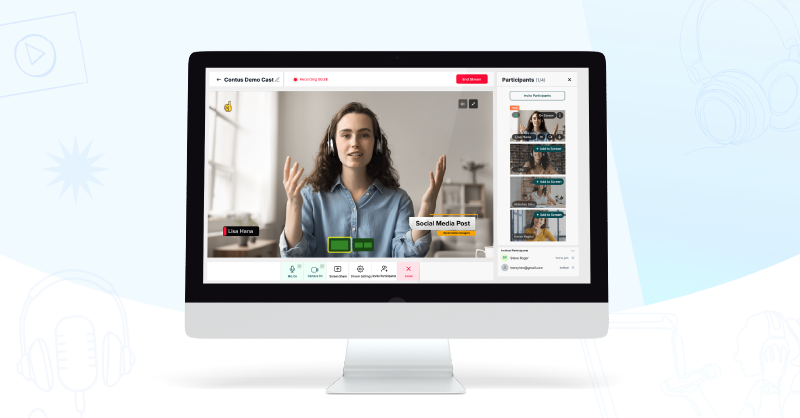
This section is for those looking to record a webinar using an iMac or MacBook. Follow the instructions below to start recording right away.
- Turn on your webcam or use an external speaker for clearer audio. If not you can use QuickTime Player as your default recording tool.
- Open QuickTime Player and select either New Screen Recording or New Movie Recording from the File menu.
- Before starting the recording check your settings and select the preferred microphone for clear voice recording.
- Click the record button. To capture a specific part of your screen, click and drag to select the area you want to record.
- Once you’ve finished recording your webinar, click anywhere on the screen to stop the recording.
- QuickTime Player offers basic editing tools. You can split clips, flip images and trim videos to perfection.
- After editing, export the recording by selecting your desired format. You can either share it as a link or post it on social media to maximize its reach.
How to Record a Webinar on Your PC?
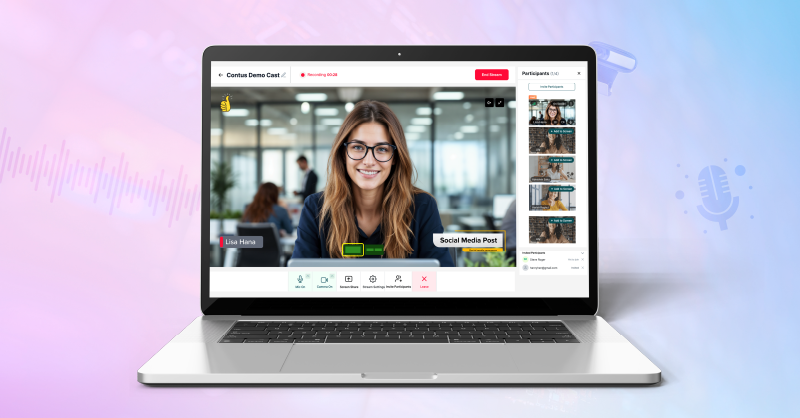
Do you own a stable and reliable PC? Follow these simple steps to start recording your webinar.
Some PCs come with a pre-installed screen recording feature, like the Game Bar which is accessible through the Xbox Game Bar. This feature allows you to record your screen from your PC with basic functionality.
If you prefer more specific software or other recording tools you can install them or add them as extensions.
For example, here’s how to record using the Game Bar:
- Navigate to Settings → Gaming → Game Bar and turn on the toggle.
- Now you can access the Game Bar and start recording using the shortcut Windows + Alt + R.
- Once you finish recording the video will be stored in the Captures or Videos folder on your drive.
- You can also share your recordings directly from the Game Bar by clicking on the Broadcast icon and following the prompts to configure your settings.
To edit your videos you can either use a pre-installed video editor like Windows Video Editor or Clipchamp or sign up with a video editing platform to edit and finalize your webinar before sharing.
How to Record a Webinar Using Only Your Phone?
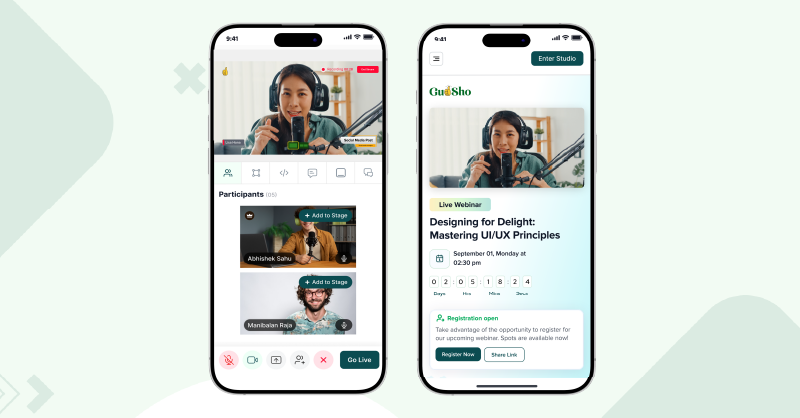
Who doesn’t own a phone? This is a very simple and easy video recording trick to follow, even as a first-timer you can ace the recording trust me! Before you get started make sure you have sufficient storage to save your files.
If not, even if you record you won’t be able to save it and you may lose your work.
iPhone Users:
- Enable the screen recording option in your settings.
- Start recording by turning on the microphone.
- Once you’re done, stop the recording and your video will be saved in Photos.
Android Users:
- You can opt for screen recorders like Mobizen or XRecorder that allow you to record, edit and save your video directly from your Android phone. You can avail of both free or paid versions to help yourself based on your recording and editing needs.
You can also try using GUDSHO to record your webinars, for a smooth and easy process for both hosting and repurposing.
How Does GUDSHO Help you Record Webinars Effortlessly?
Here is some eye-opening information that provides an all-in-one solution to record webinars in one place.
GUDSHO is not only a webinar hosting platform but also an exclusive video-first marketing platform that includes embedding videos, editing and social media management that helps you market webinars 10x faster than ever before.
Whether you’re a marketer or a business seeking expertly crafted webinar solutions, GUDSHO provides scalable options to amplify your content while delivering strategic results and conversions with marketing.
To record a webinar using GUDSHO, follow the below steps:
- Sign up and navigate to Media Hub from the left panel.
- From the right corner click the Upload button—-> Record Video
- Add your Title for the recording and click Create Recording.
- You will be navigated to the Virtual Studio room.
- Make the necessary audio and video settings or select in case if you have added any external device.
- Add a Display name and click Enter Stream.
- You can customize the studio by adding Brand elements such as your logo, colours, banner tag, overlay, ticker and more.
- Manage Participants by adding up to 8 guests to your screen as webinar participants.
- Now click Start Recording—-> Record.
- Once you’re done click End & Save.
- Your file will be saved in Media Hub.
Level up your Webinars with GUDSHO
Once you finish your recording, you can edit your recorded video using GUDSHO’s Trim & Craft option. Also, if you want to host webinars professionally the live webinar feature helps you schedule webinars in less than a minute to engage your audience with the built-in live chat and other existing features that will make your webinars stand out.
You can still record your hosted webinars, edit them to repurpose and share them across social media channels, all from a single dashboard.
Recording a Webinar is now Easy!
I guess you will no longer wonder how to record a webinar, as you’ve likely acquired answers to that in every possible way. Whether you’re a beginner or have plenty of experience hosting and recording webinars, using a video marketing platform will still make your work a lot easier.
This would be a great step for you if you embrace such innovation, even on your first try. Why beat around the bush when you can do everything with just a click?
Make your move more effective than productive. All the best with your webinar recording!


This blog perfectly captures the essentials of recording a webinar, whether live or pre-recorded. The detailed steps and tool recommendations make it incredibly easy for beginners and professionals alike. A must-read for anyone looking to enhance their webinar strategy!
Webinar recording is such a game-changer for repurposing content and reaching a wider audience! This guide lays out the process so clearly—definitely a must-read for anyone looking to maximize their webinar’s impact
This guide is spot on! A well-recorded webinar ensures a smooth experience for both live viewers and those watching later. Testing audio, lighting, and screen-sharing in advance is a must. Choosing the right platform for hosting and playback also makes a huge difference. Thanks for sharing these great insights!
This article came at the perfect time! I’m new to hosting webinars and didn’t even realize how important the prep work is before hitting record. Loved the tool recommendations too.