Learning to use the right bitrate is essential as it saves your resources and lets you utilize them when they’re actually needed. If you employ a lower bitrate for a video with complex movements, you’ll end up having a hazy or unclear video quality. Similarly, if you set the bitrate high while the video content is basic, you are just wasting your resources.
So, what’s the correct bitrate that you should use?
Explore this article further, and you will have the required answers!
What Does Bitrate Mean?
Bits means the amount of data that makes a video; bitrate is how much of this data can be transferred within a specific amount of time or per second. Bitrate is measured in kbps or kilobits per second; it determines the quality of your video. Bitrate affects the quality of your video regardless of the resolution you choose. If a video is built in a high resolution, it should have a suitable bitrate to support that resolution; otherwise, your video would seem lagging or blurry.
How Video Bitrate Affects Video Quality
Bitrate refers to the speed with which a file gets processed, audio or video. The more the bitrate is, the larger the file size becomes; a higher bitrate also means a clearer display of the motion. Since bitrate is responsible for displaying motion, higher bitrate is used in videos that include a lot of movements. If someone records a video where the background doesn’t change, and the person doesn’t move a lot, such video can use a lower bitrate, and still, the video will be clear. For videos, bitrate is represented by megabits per second (Mbps).
Different Control Methods For Video Bitrates
Control methods are used to control the video bitrate as per the available network conditions. These controls also have predetermined standards to adjust the bitrate accordingly. Let’s look at different bitrate controlling methods such as VBR, CBR, and CRF.
● Variable Bitrate (VBR)
VBR analyzes the type of video content and adjusts the bitrate accordingly; it’s the most used bitrate for streaming. If a video is complex and includes a lot of movements, VBR ensures enough bitrate to keep the video from any distortion. However, if the content in the video is straightforward and doesn’t involve any complex maneuvers, it lowers the bitrate. This way, VBR only utilizes the needed bandwidth and makes the best use of the resources.
● Constant Rate Factor (CRF)
As its name implies, CRF, or Constant Rate Factor, keeps the bitrate constant in the entire video. This control method does it by taking all the frames and compressing them as per the movements involved. It analyzes every frame for the amount of bitrate control needed and performs the compression accordingly. Such a control method is applied to the hard drive or USB data.
● Constant bitrate (CBR)
CBR, or Constant bitrate, maintains a uniform bitrate for the entire video file. Every frame is compressed equally regardless of the movements or complexities involved. CBR uses 128 kbps for audio and 2 Mbps for video; such data is used in environments with low data speeds. This kind of control method is used in the data of CDs and DVDs.
Determining The Best Bitrate For Your Videos
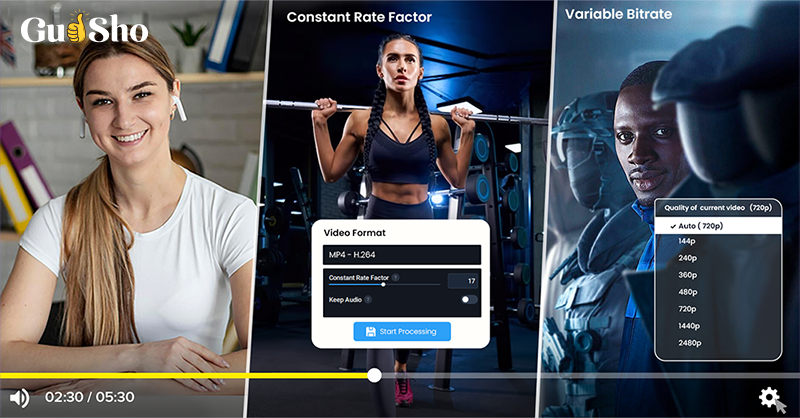
To determine which video bitrate works best in your case, you need to look at the online streaming platforms
to which you will upload your videos. For example, popular online video platforms like GUDSHO, Twitch, YouTube, and IBM all have different bitrates as per the resolutions. On Twitch, the bitrate is limited to 6000 kbps; IBM keeps it up to 4000 kbps for 720p videos.
Another way to determine the suitable bitrate for your videos is to check your upload speed from your data provider. Use the Speed Test provided by Google to see how much upload speed you’ve got. You’re more likely to see this speed in Mbps, which you need to convert to kbps. Put the formula 1000 kbps = 1 Mbps, match it with the streaming platform requirements, and set the bitrate accordingly.
Best Video Bitrate for Streaming
Let’s have a look at different setups that you can use as per your requirements-
1080p 60 fps (Full HD, high framerate)
- Recommended upload speed: 6.5–8+ Mbps
- Resolution: 1920 x 1080
- Bitrate: 4500 to 6000 kbps
- Framerate: 60 fps
—
720p 60 fps (HD, high framerate)
- Recommended upload speed: 5.5–7 Mbps
- Resolution: 1280 x 720
- Bitrate: 3500 to 5000 kbps
- Framerate: 60 fps
—
1080p 30 fps (Full HD, standard framerate)
- Recommended upload: 5.5–7+ Mbps
- Resolution: 1920 x 1080
- Bitrate: 3500 to 5000 kbps
- Framerate: 30 fps
—
720p 30fps (HD, standard framerate)
- Recommended upload speed: 4.5–6 Mbps
- Resolution: 1280 x 720
- Bitrate: 2500 to 4000 kbps
- Framerate: 30 fps
—
480p 60 fps (SD, high framerate)
- Recommended upload speed: 3.5–5 Mbps
- Resolution: 640 x 480
- Bitrate: 1500 to 2500 kbps
- Framerate: 60 fps
Conclusion
Until now, we’ve talked about what bitrate is, how it affects video quality, and what setups you can use per your upload speed and other factors. Consider the complexity of your video’s movements before choosing a good bitrate for the video. For example, a video gamer who wants to livestream their game would choose a higher bitrate than someone just sitting and talking to their fans. You can also experiment with different bitrates and see how they affect your video quality.
Frequently Asked Questions (FAQ):
How is Video Bitrate Measured?
Bitrate is measured in bits per second; for audio files, the bitrate is measured in kilobits or kbps; for video files, it’s measured in megabits per second or Mbps.
What is a good bitrate for 1080p?
For 1080p quality, you can use a bitrate around 5-10 Mbps. You can also opt for 10 Mbps to 15 Mbps for the standard frame rate and higher for a higher frame rate. Also, check for the available bandwidth and storage if it suits the needed bitrate, or you might need to upgrade your data plan.
Does Bitrate affect the CPU?
Yes, bitrate affects the CPU, especially during live streams. The higher the bitrate you choose, the more the CPU has to work.
What is a good bitrate for a 4K video?
For 4K video quality, 10-15 Mbps of bitrate is sufficient. You should also consider the codec that compresses the video, available bandwidth, and storage.



Video bitrate decoded! Understanding this essential element has transformed my viewing experience; I appreciate the intricate dance between quality and bandwidth. Kudos for breaking it down!